Quick tips are additions to the regular, longer newsletters. I write these to share a screen skill or other knowledge you can apply in just a few minutes.
How to Remove Unwanted Objects from Photos in Seconds
Yesterday, a subscriber to this newsletter sent me this gorgeous sunset photo from her Hawaii trip with one frustrating flaw—a power line cutting across the orange sky. Within a minute, I sent her back the same picture with the power line completely gone. Her surprised reaction was, "How did you do that so quickly?”
This exchange inspired me to launch these Screen Skills Quick Tips – short newsletters you can read in minutes and learn digital skills that take just moments to implement. These newsletters are about managing tasks more efficiently, protecting your online privacy, and discussing how technology can simplify your daily life. So, it is much more than enhancing photos. Expect more quick-tips newsletters to help you get more from your digital tools with minimal effort.
For those just joining us, Screen Skills provides practical digital advice without technical jargon. I focus on tools and techniques that give you the biggest benefit with the smallest learning curve—perfect for those who want to enhance their digital lives without turning technology into a second career.
TouchRetouch: Magic Eraser for Your Photos
TouchRetouch is a specialized photo editing app designed to do one thing exceptionally well—remove unwanted objects from photos. It's designed for quick fixes that anyone can learn—no technical skills required—which sets it apart from complex editing software.
Getting started takes just minutes:
- Download TouchRetouch from your app store (one-time purchase of $4.99)
- Open the app and select a photo from your gallery
- Choose the "Object Removal" tool from the bottom menu
- Use your finger to trace over the unwanted object
- Tap "Go" and watch the object disappear as the app fills in the background
Pro tip: For thin objects like power lines or poles, use the "Line Removal" tool instead – just tap on the line once, and the app will automatically trace and remove the entire line.
Free Alternative: Snapseed
If you prefer a free option, Google's Snapseed app includes a "Healing" tool that works similarly, though it might require a bit more precision for complex removals. Snapseed is completely free and offers many other editing features as well.
To remove objects in Snapseed:
- Download Snapseed (free on iOS/Android)
- Open your photo
- Tap "Tools" then "Healing"
- Use your finger to paint over the unwanted object
- The app will automatically blend the area with surrounding pixels
My Experience
I've been using TouchRetouch for several years; it saved many otherwise perfect photos. Here are two recent examples:
Last summer, I photographed beach cabins on the shore of my island during a beautiful sunset. Like many smartphone photos taken in direct sunlight, this one had an annoying green lens flare dot on one of the cabins, spoiling the scene. Within seconds, TouchRetouch completely removed it, restoring the pristine sunset view.
Another time, while visiting the National Museum in Oslo last September, I photographed Queen Maud of Norway's coronation gown from 1906. The display case had a dark vertical line where two glass panels met, cutting right through the middle of this historical treasure. With just a few taps in TouchRetouch, the distracting line vanished, making the photo look like I took it through a single pane of glass.
What I appreciate most is how user-friendly the app is—no technical expertise is required; just trace and tap.
While TouchRetouch costs $4.99 as a one-time purchase, I've found the speed and quality worth it for frequent use. Snapseed's free healing tool works well too, especially for simpler removals, though it sometimes requires multiple attempts for complex objects.
Screen Skills Growth Update
We've now reached 873 subscribers! Thank you for being part of this growing community. I'm excited to see how these Quick Tips resonate with you all as a complement to our regular newsletters.
Did You Miss These?
- How I Built an 800-Subscriber Newsletter and Navigated German Trails Using Only These Four Digital Tools (link) — Essential hiking apps for safety and exploration
- Perplexity: The AI Search Tool That Will Save You Hours of Searching (link) — The AI research assistant that's changing how we find information
What digital skill would you like me to cover in the next Quick Tip? Hit reply and let me know.
Alexander
If you find these Quick Tips valuable, consider supporting Screen Skills with a paid subscription. Your contribution helps keep both the in-depth newsletters and these quick skill builders coming. Thank you to our current supporters!




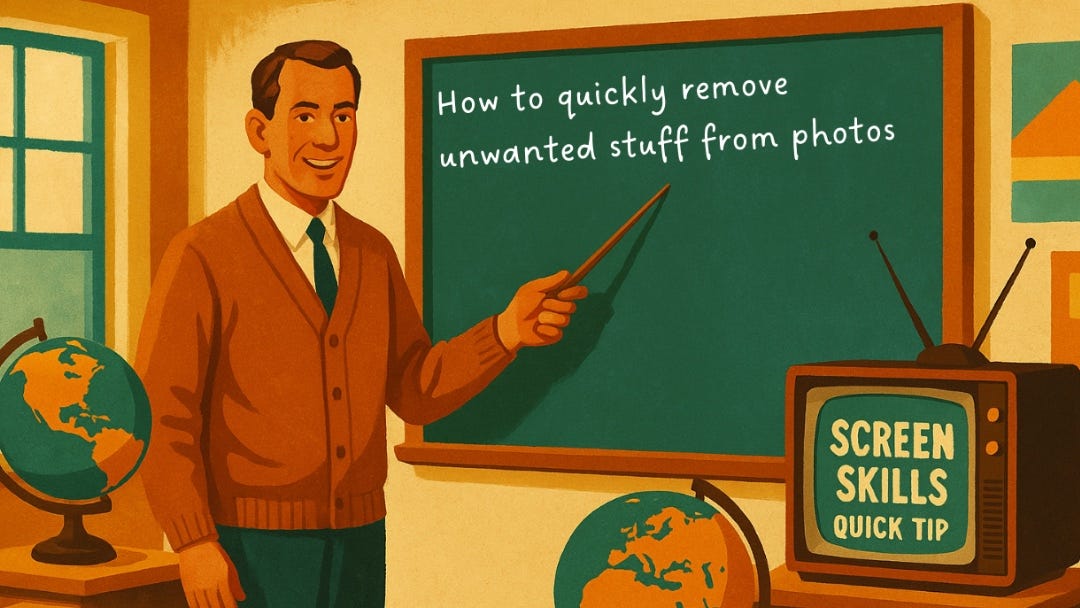


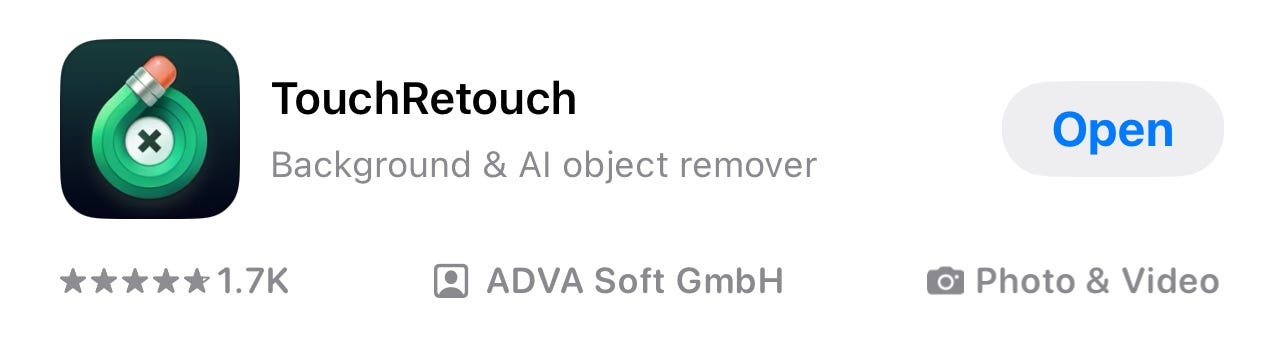





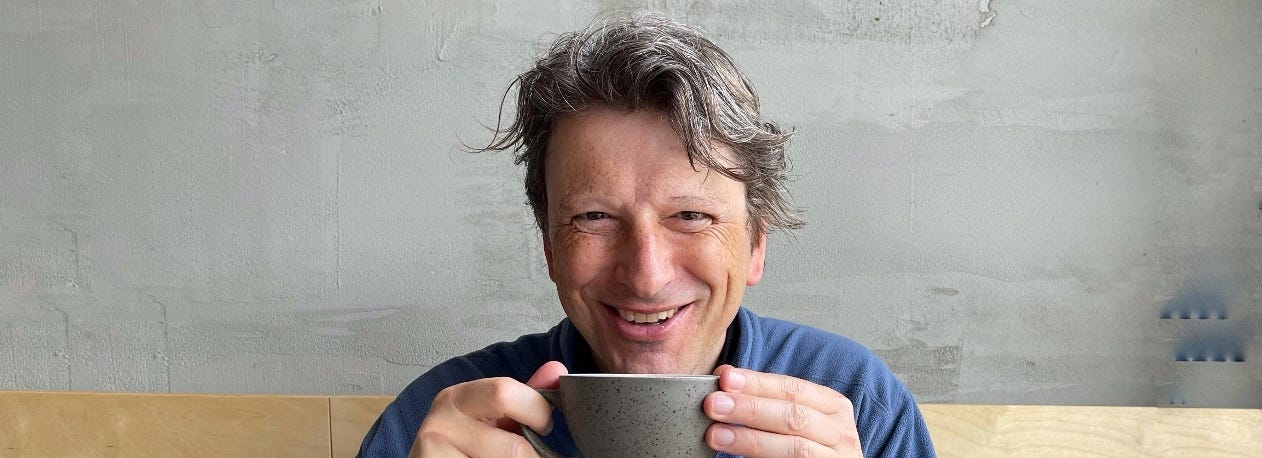
What a great Quick Tip! And a small price to pay to fix the annoyance in your vacation photo. And well done on the subscriber count!
TouchRetouch loaded. Trying the free version. One export per day. Thanks!