The Top Five Google Maps Features That Will Change How You Navigate
Plus QR code safety tips, essential iOS update advice, a scam alert, and how to search for Substack newsletters
Google Maps has become so essential that most people know the basics of typing addresses and following the blue line. Yet this free app includes dozens of hidden features that can transform how you navigate, explore, and share your location with others.
These built-in tools work instantly once you know where to find them. You can save unlimited favorite places, create custom lists for different occasions, share your real-time location safely with family, and even see inside buildings before you arrive. The features exist; most people just never discover them.
Today you’ll learn:
How to save and organize favorite places in Google Maps for instant access
Creating custom lists to plan trips and remember great restaurants
Safe location sharing that gives you complete control
Why QR codes are everywhere now and which free app reads them best
How to find that Substack newsletter you read months ago?
Apple’s iOS 18.2 features worth knowing about
For new readers: Screen Skills provides practical digital advice that everyone can understand and apply within minutes. Discover hundreds of simple tricks that make your digital life more efficient and enjoyable.
Today, you can get a 20% discount on the first year of your subscription. If this newsletter provides useful information that reduces your screen frustration, improves your output, and makes spending time online more fun for you, please consider supporting this newsletter that occupies a unique niche on Substack: digital tips for non-digital people.
Why people miss Google Maps’ best features
Google Maps opens directly to the search bar and map view, hiding powerful features behind icons and menus that most users never explore. The app updates constantly, adding features without announcement or explanation. Many capabilities require a Google account to work properly, which some people skip during setup.
Most users learned one way to use Maps years ago and never explored further. They type addresses, follow directions, and ignore the row of buttons at the bottom, the menu options, and the powerful search filters that could save them time and frustration.
Hidden Google Maps features that change everything
Saving your favorite places:
Tap any location on the map to see its details
Press the “Save” button (bookmark icon) to add to your saved places
Choose from default lists: Favorites, Want to go, Starred places, or create custom lists
Access saved places anytime: Menu (three lines) > Your places > Saved
Your saved places sync across all devices using the same Google account
Creating and managing custom lists:
Menu > Your places > Saved > New list
Name your list: “Mom’s Doctors,” “Kids’ Activities,” “Date Night Restaurants”
Add places: Search any location, tap Save, choose your custom list
Share lists: Open any list, tap Share, send link via text or email
Collaborate: Make lists editable by family members for group planning
Follow public lists: Discover curated lists from local experts and food critics
Safe location sharing with complete control:
Tap the blue dot showing your current location
Select “Share your location”
Choose duration: 1 hour, until you leave, or ongoing
Select specific contacts who can see your location
Stop sharing anytime: Return to blue dot menu, tap “Stop sharing”
See who’s viewing: Google notifies you when someone checks your location
Indoor navigation and Look Around:
Major malls, airports, and stadiums show floor plans when you zoom in
Switch floors using the level selector that appears for multi-story buildings
Look for the “Look Inside” option on restaurants and shops for 360-degree views
Street View: Drag the yellow person icon to any street to see the actual location (alternative: drop a pin by pressing on a location on the map, then click on the thumbnail with streetview option).
Live View: Uses your camera for augmented reality walking directions (arrows floating in real world)
Time-saving shortcuts most people miss:
Swipe up on the bottom panel for instant access to saved places and recent searches
Long-press anywhere on the map to drop a pin and get directions without an address
Search “gas” or “food” while navigating for stops along your route
Tap the transit icon to see all public transportation options with real-time updates
Add multiple stops: After setting destination, tap three dots > Add stop
Check parking difficulty: Location details show parking availability indicators
Tip: Start by saving your home and work addresses. This enables one-tap navigation home from anywhere, better traffic predictions, and automatic commute notifications. Find this in Menu > Your places > Labeled > Set home & work.
Worth knowing
Google Maps processes over 1 billion kilometers of driving data daily, using this information to predict traffic patterns and suggest optimal routes. The app knows about accidents, construction, and slowdowns often before local traffic reports.
Custom lists became available to all users in 2017, transforming Maps from a navigation tool into a personal location database. Power users maintain dozens of lists: “Plumber/Electrician contacts,” “Medical facilities,” “Dog-friendly cafes,” treating Maps like a geographical contacts app.
Location sharing uses end-to-end encryption for privacy. Only people you explicitly choose can see your location, and Google states they cannot access this data for advertising purposes. The feature was designed for family safety but works equally well for meeting friends or letting someone know you arrived safely.
The indoor maps feature covers over 10,000 locations worldwide, primarily airports, malls, and major transit stations. These floor plans update regularly through partnerships with building management and crowdsourced corrections from users.
Try this AI prompt
Planning a trip or day out? This ChatGPT prompt creates an efficient itinerary that minimizes travel time and maximizes your experience:
“I’m visiting [city/area] for [number] days. Create an efficient itinerary that minimizes travel time between these attractions: [list attractions, restaurants, or activities]. Group nearby locations together and suggest the best order to visit them. Include estimated time at each location and total travel time between stops. Consider typical traffic patterns if relevant.”
Go to chatgpt.com, create a free account if you don’t have one, then type or paste this prompt. Fill in your destination and must-see places. ChatGPT will organize your stops efficiently, saving hours of driving and helping you see more with less stress.
Today, you can get a 20% discount on the first year of your subscription. If this newsletter provides useful information that reduces your screen frustration, improves your output, and makes spending time online more fun for you, please consider supporting this newsletter that occupies a unique niche on Substack: digital tips for non-digital people.
Substack tip
Can’t find that newsletter you read months ago? Substack’s search feature can help, but most people don’t know it exists. Instead of scrolling endlessly through old emails, you can search directly within any publication you subscribe to.
Here’s how: Go to any Substack newsletter’s homepage (like screenskills.substack.com). Look for the magnifying glass icon in the top right corner. Click it and type keywords from the article you remember. The search looks through all post titles and content from that specific publication.
This works brilliantly for finding that recipe someone shared, that book recommendation you meant to save, or that technical tip you vaguely remember. The search is surprisingly good at finding posts even with partial information.
Mobile app users: Tap the search icon at the bottom of the app, then select “Posts” instead of “Publications” or “People.” You can search across all your subscriptions at once or filter by specific newsletter. Results show snippets of text around your search terms, making it easy to spot the right article.
Pro tip: If you remember roughly when you read something, combine your search with scrolling to that approximate date. Substack shows publication dates clearly, so you can narrow down your hunt.
Meanwhile: reader questions about iOS updates
Several readers have asked about iOS versions and whether they should update. Here’s what you need to know: iOS 26 is the current version (released September 2025), and it’s the direct successor to iOS 18 from 2024. Apple skipped versions 19-25 to create a unified numbering system across all their operating systems.
Should you update to iOS 26? Yes, if you have an iPhone 11 or newer. iOS 26 brings significant improvements including:
Call Screening that automatically filters spam calls
Live Translation in Messages and FaceTime
The new “Liquid Glass” design with customizable app icons
Enhanced security with the latest patches
If you’re still on iOS 18, you’re missing important security updates. At minimum, ensure you have the latest iOS 18 patch (18.7 or later) by checking Settings > General > Software Update. However, upgrading to iOS 26 is strongly recommended for both features and security.
The jump from iOS 18 to iOS 26 confused many users. Apple changed their numbering to match the year across all devices. So iOS 26, macOS 26, and watchOS 26 all released together in 2025.
Scam Alert: A new email scam targets older adults by impersonating Medicare or Social Security, claiming your benefits are suspended due to “suspicious activity.” These emails look official with government logos and urgent language demanding immediate action.
Red flags to watch for: Generic greetings (”Dear Beneficiary”), requests for Social Security numbers or Medicare IDs via email, threats of suspended benefits, and links to non-government websites. Medicare and Social Security NEVER request personal information through email. When in doubt, call the organization directly using numbers from official websites, not the email.
Meanwhile: QR code readers
QR codes appear everywhere now: restaurant menus, parking meters, museum exhibits, even cemetery headstones with life stories. While your phone’s camera can read basic QR codes, dedicated apps offer better features and crucial safety checks.
For iPhone: The built-in Camera app reads QR codes automatically (just point and tap the notification). For more features, try “QR Reader for iPhone” (free with ads, $2.99 ad-free). It saves scan history, generates your own QR codes, and checks URLs for safety before opening.
For Android: Google Lens (built into most Android cameras) handles QR codes well. For a dedicated app, “QR & Barcode Scanner” by Gamma Play (free) offers similar features plus product barcode scanning for price comparisons.
Safety tip: QR codes can hide malicious links. Good QR reader apps show you the full URL before opening websites. Never scan QR codes that promise prizes, require personal information, or appear as stickers placed over other QR codes.
Do you have friends who doesn’t know how to read that QR-coded menu in the restaurant? Share this post with them:
Did you read this one?
The Focus Mode That Stops Your Phone From Interrupting You All Day
Questions?
What Google Maps feature would help you most? Are there navigation challenges you face regularly? Reply and let me know what makes getting around difficult for you.
Until next time,
Alexander
Today, you can get a 20% discount on the first year of your subscription. If this newsletter provides useful information that reduces your screen frustration, improves your output, and makes spending time online more fun for you, please consider supporting this newsletter that occupies a unique niche on Substack: digital tips for non-digital people.
When I travel, there is often something extra to enjoy on Patreon:
For instance, Today’s story: From Hanseatic Merchants to Coehoorn’s Cannons: A Morning in Doesburg (have a look, it’s for free and paid subscribers)
Or perhaps you enjoyed the article and would like to support my writing by buying me a coffee?
Still here?
Then have a look at my other two newsletters:
The Planet: a weekly newsletter examining American democracy, freedom of speech, and environmental policy through a European perspective. Having lived, worked, and traveled extensively in the US and beyond as a backpacker, diplomat, and journalist, I explore current events through historical context, showing how lessons from the past inform today’s challenges to democratic values and planetary health.
I published this article yesterday:
Daybreak Notes and Beans: a daily newsletter with a focus on positive news to counterbalance the negative headlines you see all day. Five days a week, I share ten uplifting news stories about science, health, art, travel, archaeology, or any other topic that I think you’ll enjoy reading or that will give you hope now that we need that.
Have a look by clicking here:
Yesterday, I published:


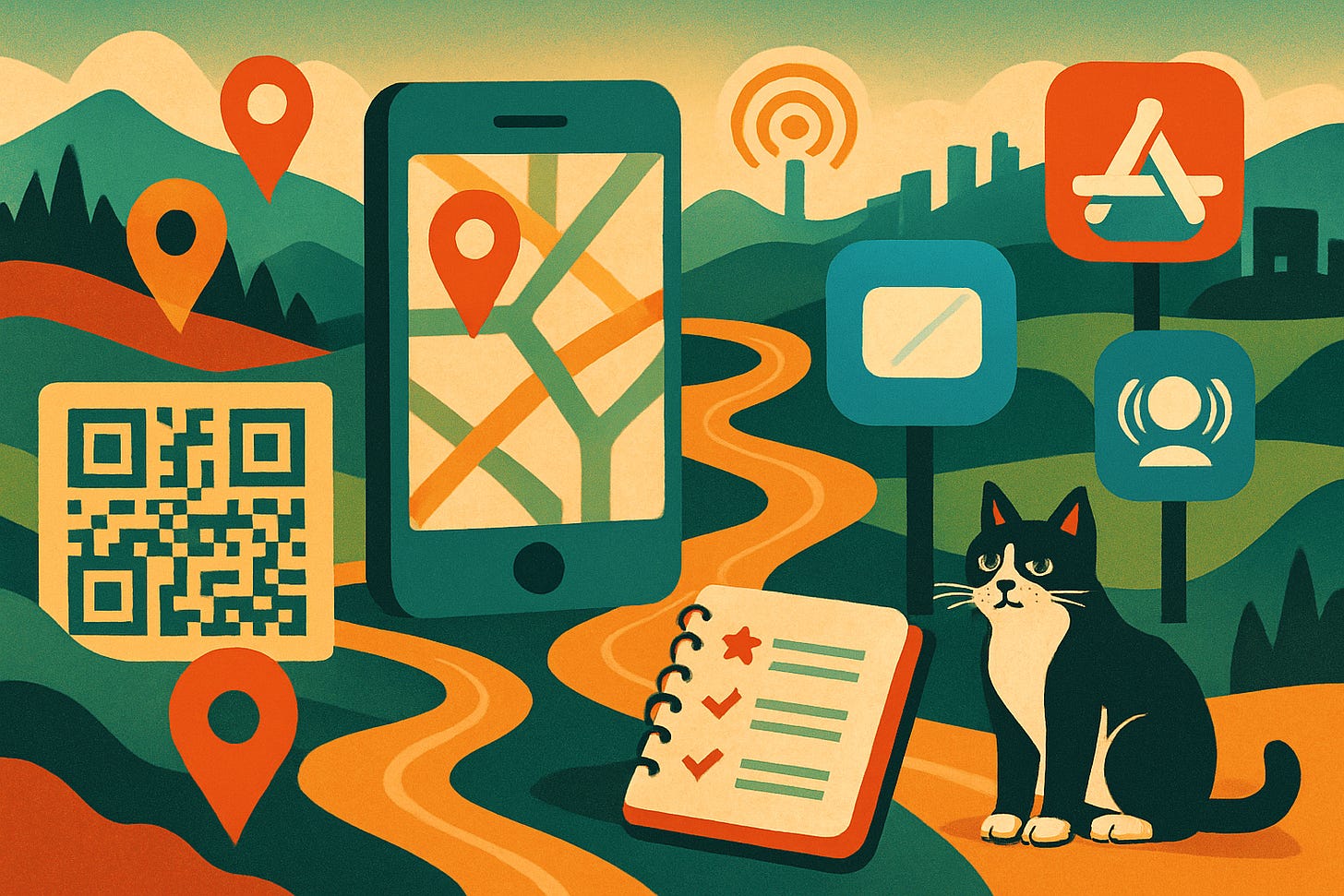

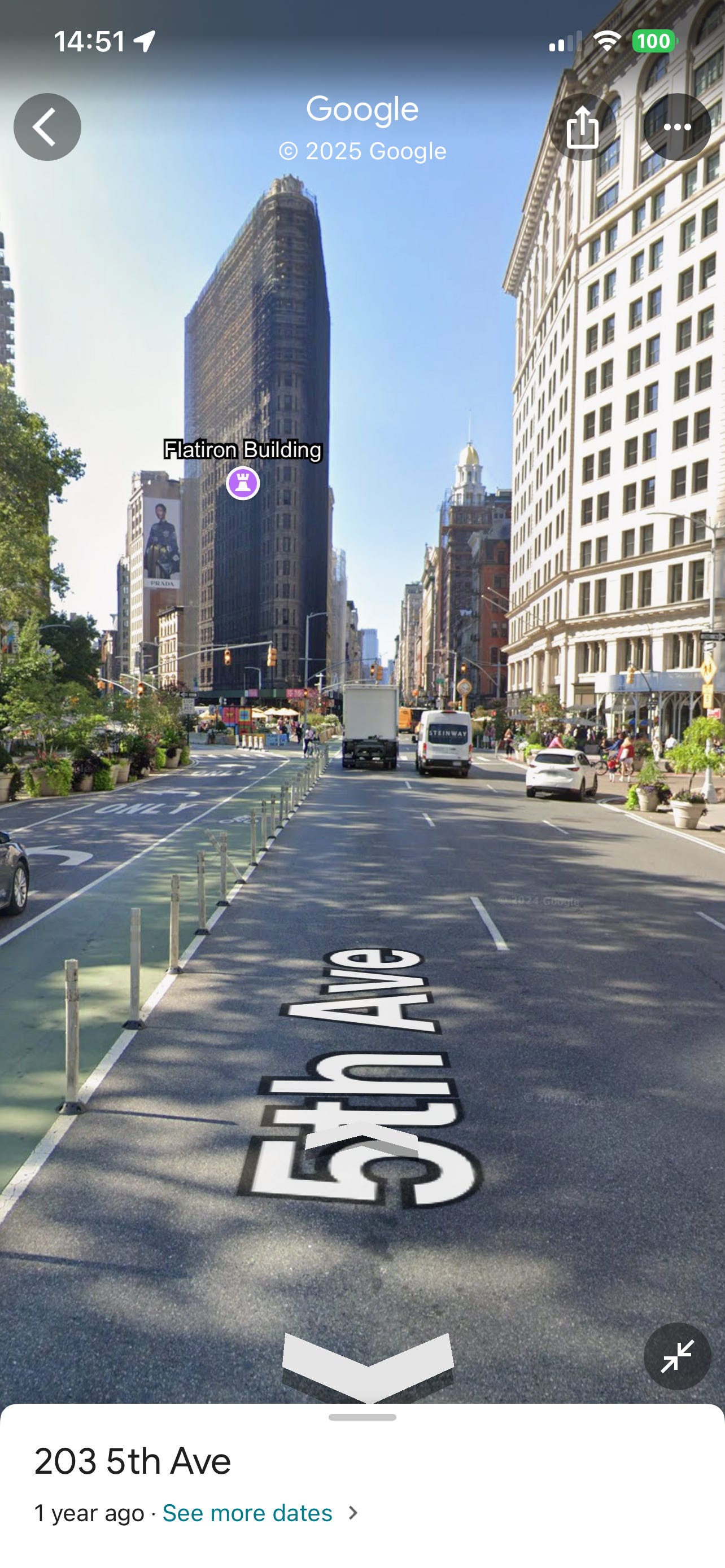

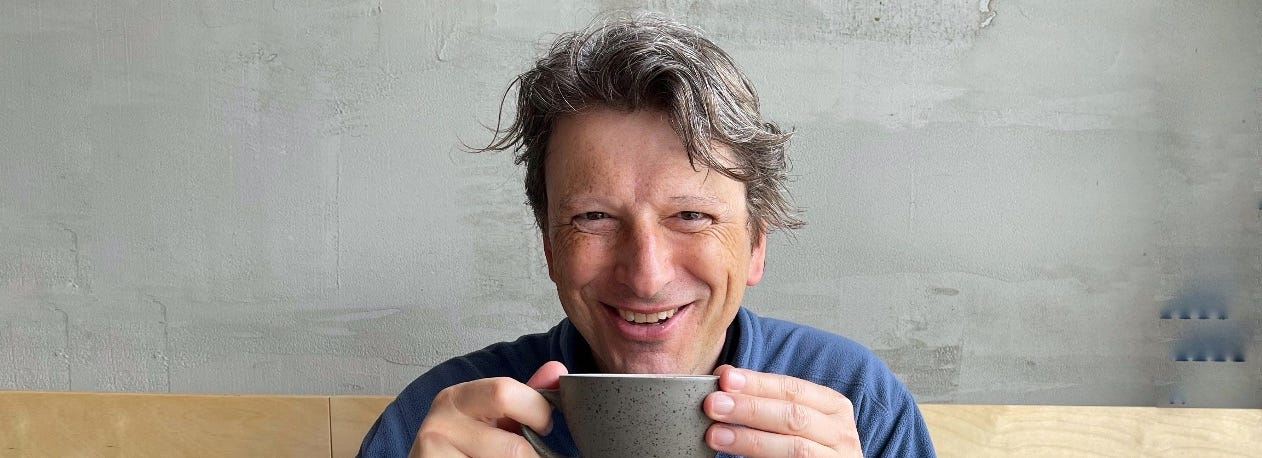





Great info! My transit activist group was alarmed to find so many confused drivers on a bike and pedestrian path along the lakefront. We discovered Google Maps showed automobile access at one busy location. A Google admin in our circle fixed it within minutes. My favorite function is determining whether or not a business is busy 📱
I don't think I want to share my location with anyone but I do like Google Street View and that I can check what an area looks like before I go there. Makes it easier or less stressful if it's something I'm already nervous about.
Other than that - I love to just go explore and see what café or restaurant pops up in front of me. I'm also lucky that I don't tend to get lost.