Passkey Problems? Here Are the Answers to Your Top Questions
Plus: Focus apps that really work, Substack’s hidden progress bar, and medication reminders that save lives
Monday’s passkey article generated more questions than any other newsletter this year. You asked thoughtful, practical questions about recovery, security, and real-world problems. Today, I’m answering the most common concerns and solutions. If you missed the article (and wonder what those passkeys are), you can read it here.
The biggest worry was losing your phone and being locked out forever. Close behind were questions about police forcing you to unlock with your face, sites still asking for passwords after passkey setup, and whether family members can access your accounts in emergencies. These concerns are valid. The good news is that there are practical answers to every single one.
Today you’ll learn:
How passkey recovery works when you lose your phone
What happens if police demand you unlock with Face ID
Why do some sites still ask for passwords after passkey setup
Apps that block distractions when you need to focus
The Substack reading feature most people never notice
How to set medication reminders that truly work
For new readers: Screen Skills provides practical digital advice that everyone can understand and apply within minutes. Discover hundreds of simple tricks that make your digital life more efficient and enjoyable.
Today, you can get a 20% discount on the first year of your subscription. If this newsletter provides useful information that reduces your screen frustration, improves your output, and makes spending time online more fun for you, please consider supporting this newsletter that occupies a unique niche on Substack: digital tips for non-digital people.
What if I lose my phone?
Your passkeys aren’t trapped in your lost phone. They automatically sync to your other devices through your Apple ID or Google account, just like your photos. If you have an iPad, Mac, or another phone signed in to the same account, your passkeys are already there, waiting.
Even with no other devices, you can recover. Apple requires three things: your Apple ID password, a text to your registered phone number, and your device passcode. You get ten attempts before needing to call Apple Support. Google has similar requirements. This makes recovery harder than with passwords, but not impossible.
Third-party password managers like Bitwarden or 1Password add an extra layer of backup. Your passkeys are synced to their servers (encrypted), so you can access them from any device after logging in to the password manager. This works even if you switch from iPhone to Android or lose access to your Apple or Google account.
Can the police force me to unlock with my face?
Note: This applies to US law. Other countries have different rules.
Courts treat passwords and biometrics differently. The Fifth Amendment protects passwords because they’re considered “testimonial” (something you know). But fingerprints and faces are treated like physical evidence (something you are), similar to DNA samples or mugshots.
Recent court rulings confirm that police can legally compel you to unlock your device with your fingerprint or face in many situations. However, they cannot force you to reveal a passcode. This distinction matters for anyone concerned about privacy during protests, traffic stops, or other police interactions.
For iPhone users:
Quickly press the power button five times - Disables Face ID until passcode entered
Hold power and either volume button - Shows shutdown screen and disables Face ID
Turn phone completely off - Requires passcode on restart
Settings > Face ID & Passcode > Require Attention - Makes it harder to unlock without cooperation
For Android users:
Hold power button - Select “Lockdown” to require passcode
Settings > Security > Show lockdown option - Enables quick biometric disable
Power off completely - Forces passcode on restart
Different Android phones vary, check your settings menu
Tip: If you’re attending a protest or expect police interaction, switch to passcode-only before leaving home. Settings > Face ID & Passcode > Turn off Face ID on iPhone, or Settings > Security > Biometrics on Android.
Can my twin unlock my phone with their face?
Face ID can struggle with identical twins. Apple admits twins may be able to unlock each other’s phones, especially younger twins whose faces are still developing. The false acceptance rate jumps from 1 in 1,000,000 for random people to about 1 in 500 for twins.
Android face unlock varies by manufacturer. Some use basic 2D scanning that twins (and even photos) can fool. Others like Google’s Pixel phones use more sophisticated 3D mapping similar to Apple, but twins remain a vulnerability.

Fingerprints are different, even for identical twins. While twins share DNA, fingerprints form through random processes in the womb. Your twin cannot unlock your phone with their fingerprint.
If you have a twin:
Use fingerprint instead of face unlock when possible
Add “Require Attention for Face ID” on iPhone - makes spoofing harder
Consider passcode-only for sensitive apps like banking
Set up alternate appearance carefully - don’t accidentally train it on your twin
Remember that family members with access to your unlocked phone can add their own biometrics
Tip: Some banks and high-security apps let you disable biometric login entirely. If you share living space with your twin, consider using passwords for financial apps while keeping the convenience of biometrics for less sensitive uses.
Why do some sites still ask for passwords?
Companies implement passkeys gradually. Many sites add passkey support while keeping passwords as backup during the transition. Think of it like stores accepting both cash and cards while people adjust to new payment methods.
Some sites use passkeys for everyday login but require passwords for sensitive actions, such as deleting accounts or changing security settings. Others let you set up a passkey, but haven’t removed the password requirement yet. This will improve as more sites fully embrace passkey-only authentication.
If a site offers both, use the passkey for daily access and store the password in your password manager as a backup. Eventually, these sites will go passkey-only, but the transition takes time.
Cross-platform problems
Passkeys work best within ecosystems. Apple passkeys work perfectly between iPhones, iPads, and Macs. Google passkeys sync across Android devices and Chrome browsers. Problems arise when crossing boundaries.
Using an iPhone passkey on a Windows computer requires scanning a QR code with your phone. Android passkeys on Mac need similar workarounds. These extra steps work, but feel clunky compared to same-ecosystem use.
Password managers like Bitwarden solve this by working identically everywhere. Your passkeys sync to Bitwarden’s servers and work on any device with the Bitwarden app. This is the best solution for people using multiple platforms.
Family and emergency access
Unlike passwords written in a notebook, passkeys can’t be easily shared with family. Apple and Google are adding passkey sharing features, but they’re limited. Apple lets you share passkeys through Family Sharing. Google is testing similar features.
For emergency access, set up “legacy contacts” in your Apple or Google account. After you pass away (and a death certificate is provided), these contacts can access your account, including passkeys. Not perfect for medical emergencies, but better than nothing.

The practical solution: keep a password manager with emergency access features. Bitwarden’s premium plan ($10/year) lets you designate someone who can request access. You set a waiting period. If you don’t deny the request within that time, they get access.
Worth knowing
The average person takes 3-4 months to trust passkeys enough to stop using passwords as backup. This psychological barrier is the biggest adoption challenge, not the technology itself. Security researchers call this “authentication inertia.”
Passkeys can’t protect against sophisticated spyware like Pegasus, which can secretly access everything on your phone regardless of the authentication method. For Americans and those traveling to the US, the political landscape around digital security is shifting rapidly. Courts increasingly allow law enforcement to compel biometric unlocking, and government surveillance capabilities continue expanding.
This creates a paradox: passkeys protect brilliantly against common criminals and hackers but offer little defense against state-level threats. Security experts now recommend a layered approach. Use passkeys for convenience and protection against everyday threats, but understand their limitations against government access.
Rachel Maddow recently highlighted these concerns, noting that what seemed like paranoid thinking five years ago now feels like necessary caution. The best practice is to stay informed about your rights and adjust your security settings based on your actual threat model, not just convenience.
Try this AI prompt
Want ChatGPT to help you evaluate your security setup? This prompt creates a personalized security audit:
“I want to improve my digital security. Ask me 5 questions about my current setup (like: Do I reuse passwords? Do I use 2FA? What devices do I use?). Based on my answers, create a prioritized action plan with specific steps I can take today, this week, and this month to improve my security. Focus on practical changes, not perfection.”
Go to chatgpt.com, create a free account if you don’t have one, then paste this prompt. ChatGPT will interview you about your current security practices and create a customized improvement plan based on your actual needs and technical comfort level.
App spotlight
Screen Zen (free with premium options) takes a different approach to reducing phone addiction. Instead of blocking apps entirely, it adds friction through “interruption screens” that make you pause before opening distracting apps.
When you try to open Instagram or TikTok, Screen Zen shows a breathing exercise or asks, “What are you looking for?” This brief pause breaks the automatic habit of mindlessly opening apps. You can still access everything, but the interruption makes you conscious of your choice.
The app includes custom pause lengths for different apps (longer for more addictive ones), breathing exercises during wait times, usage statistics without judgment, and scheduled “zen breaks” where interruptions increase. Premium features ($4.99/month) add unlimited app rules and advanced scheduling.
What makes Screen Zen effective is its respect for your autonomy. It doesn’t block anything permanently. It just adds enough friction to break unconscious scrolling habits. Users report a 40% reduction in social media time without feeling restricted.
Find it by searching “ScreenZen: Screen Time Control” on iPhone or “ScreenZen Screen Time Limit” on Android. The free version handles 3 apps, enough to target your biggest time-wasters.
Substack tip
Substack shows your reading progress with a subtle grey bar on the right side of your screen, both on phones and computers. As you scroll through an article, this grey bar shrinks from top to bottom, giving you a visual sense of how much remains.
On iPhone, the grey progress bar appears along the right edge. On desktop browsers, it’s in the same position, just right of the article text. The bar is deliberately understated to avoid distraction while reading.
This indicator also serves as a scroll bar. You can click and drag it to jump to different parts of the article. Substack remembers your position for up to 30 days if you leave and return.
The feature helps with long investigative pieces or serialized fiction where knowing your progress matters. For shorter newsletters like Screen Skills, you barely notice it. But for 20-minute reads, that shrinking grey bar helps you decide whether to finish now or save for later.
Today, you can get a 20% discount on the first year of your subscription. If this newsletter provides useful information that reduces your screen frustration, improves your output, and makes spending time online more fun for you, please consider supporting this newsletter that occupies a unique niche on Substack: digital tips for non-digital people.
Meanwhile: medication reminders that really work
Setting medication reminders sounds simple until you realize phone alarms are too easy to dismiss. Specialized apps solve this with persistence and tracking.
Medisafe (free, with premium options) bugs you until you confirm taking medication. It sends alerts to designated family members if you miss doses, tracks what you’ve taken with visual pill images, warns about drug interactions, and reminds you about refills before running out.
The app’s “med friend” feature lets family monitor compliance without being intrusive. They only get notified if you miss a dose, not every time you take one.
Round (free on iOS) offers a more straightforward approach, with a clean interface that shows pills as colored bubbles. It’s less feature-rich but more pleasant to use day to day.
For basic needs, iPhone’s Health app includes medication tracking. Add medications in Health > Browse > Medications. Android users can use Google Assistant routines for basic reminders.
The key to any reminder system: set them for when you’re always in the same place. Breakfast table, bedside, or bathroom counter. Location consistency matters more than exact timing.
Did you read this one?
The Voice Assistant Features You Already Have (But Never Use)
Your phone includes a personal assistant that can handle dozens of daily tasks without you touching a single button, yet most people only use it to ask about the weather. Voice assistants like Siri and Google Assistant can set reminders, send messages, make calls, create notes, and control your entire phone through simple spoken commands.
Questions?
What other passkey concerns do you have? Are you worried about specific scenarios, confused about setup, or dealing with problems I didn’t cover? Reply and let me know what passkey challenges you’re still facing.
Until next time,
Alexander
Today, you can get a 20% discount on the first year of your subscription. If this newsletter provides useful information that reduces your screen frustration, improves your output, and makes spending time online more fun for you, please consider supporting this newsletter that occupies a unique niche on Substack: digital tips for non-digital people.
When I travel, there is often something extra to enjoy on Patreon:
Sometimes it is mainly about the photo, and I add an update in just a few short paragraphs, like we used to scribble on postcards. For instance, this one: Postcard from Coevorden
Or perhaps you enjoyed the Screen Skills article and would like to support my writing by buying me a coffee?
Still here?
Then have a look at my other two newsletters:
The Planet: a weekly newsletter examining American democracy, freedom of speech, and environmental policy through a European perspective. Having lived, worked, and traveled extensively in the US and beyond as a backpacker, diplomat, and journalist, I explore current events through historical context, showing how lessons from the past inform today’s challenges to democratic values and planetary health.
I published this article on Saturday:
Daybreak Notes and Beans: a daily newsletter with a focus on positive news to counterbalance the negative headlines you see all day. Five days a week, I share ten uplifting news stories about science, health, art, travel, archaeology, or any other topic I think you’ll enjoy reading or that will give you hope now that we need that.
Have a look by clicking here:
Yesterday, I published:



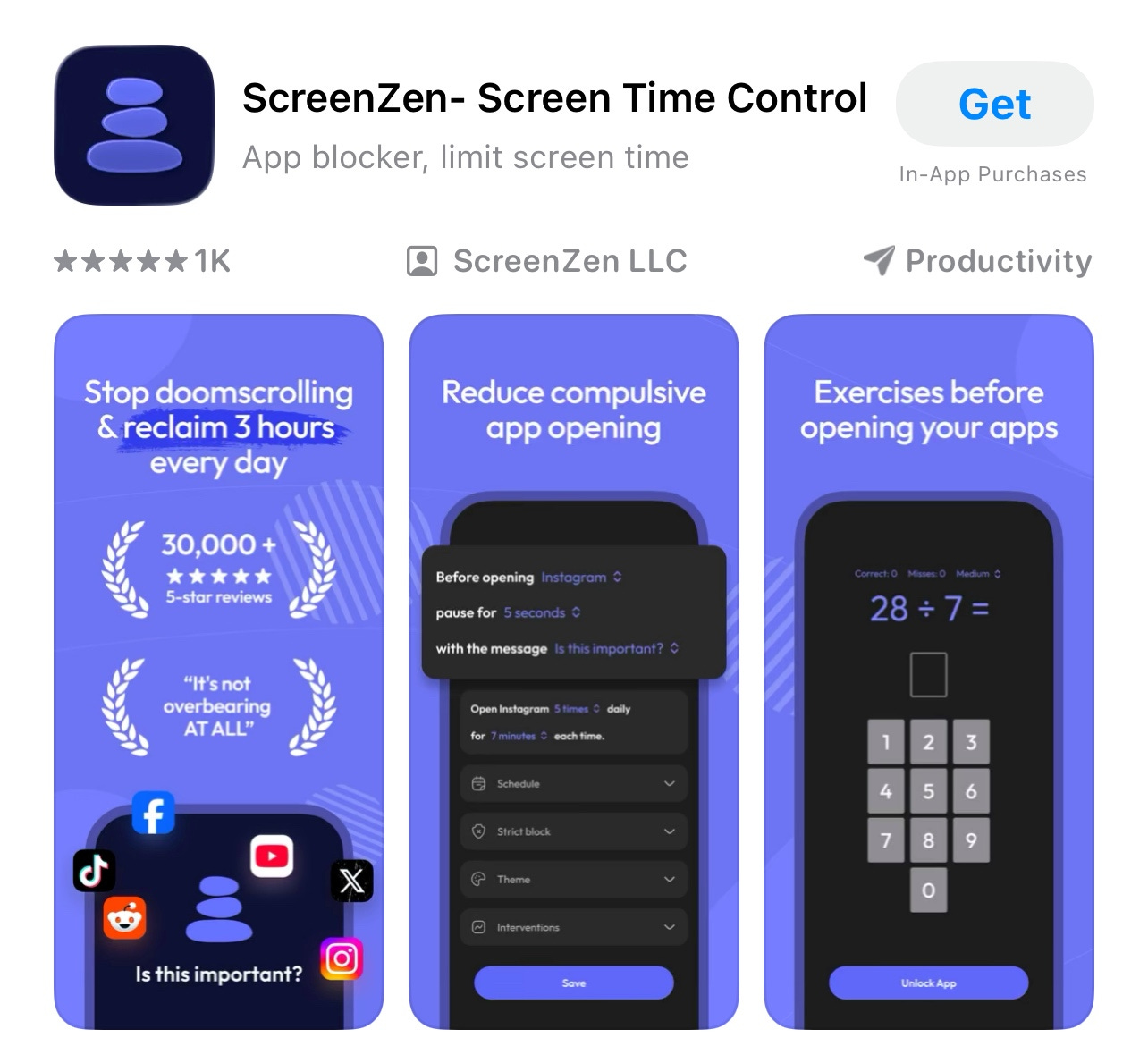

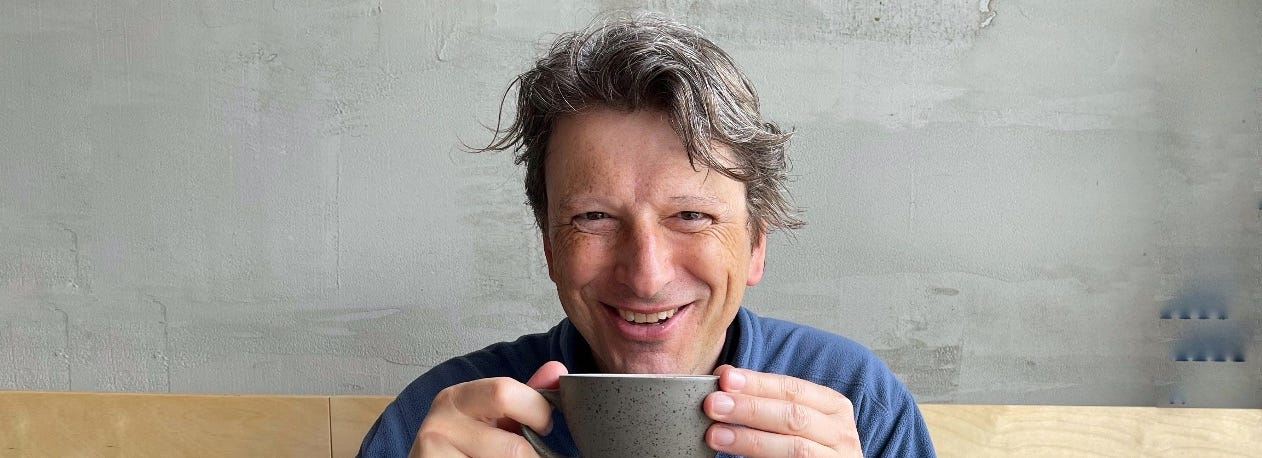





Thank you for addressing these important questions. Not only are our concerns related to phone and internet security, but the current regime in the US forces us to address our personal safety. Thank you 📱
Crazy times in terms of security issues involving our governments.
Thank you for addressing all those questions.